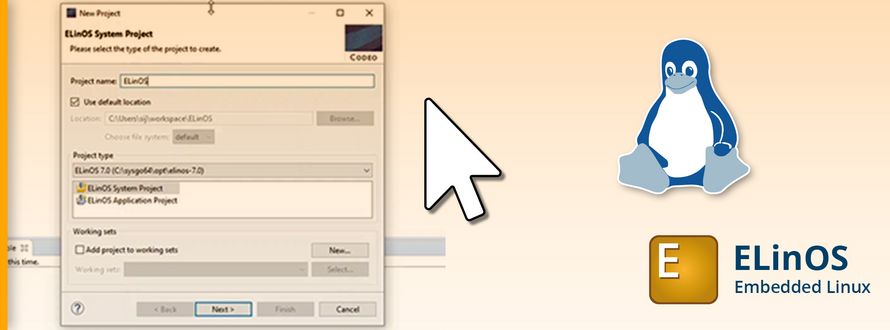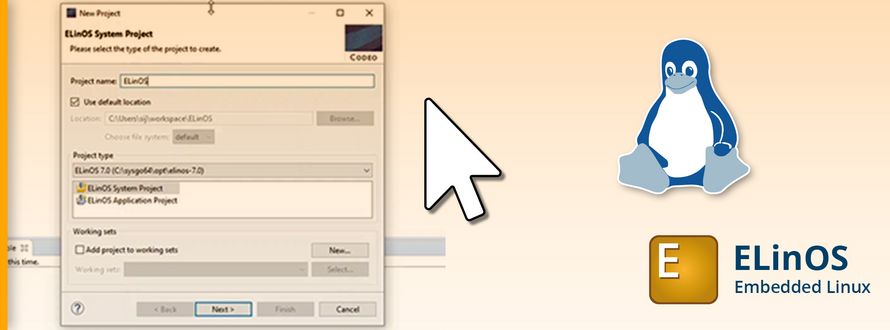Setting up an ELinOS Instance: Here’s the workflow Step by Step
Create an ELinOS Project
At first, start the CODEO IDE by clicking the CODEO icon on the desktop (confirm preselected workspace directory). You will use this tool to build your first ELinOS project and debug or trace it later on:
1. In the menu select File > New > ELinOS Project…
2. As Project name type sys_Tutorial.
3. As Project type choose ELinOS System Project